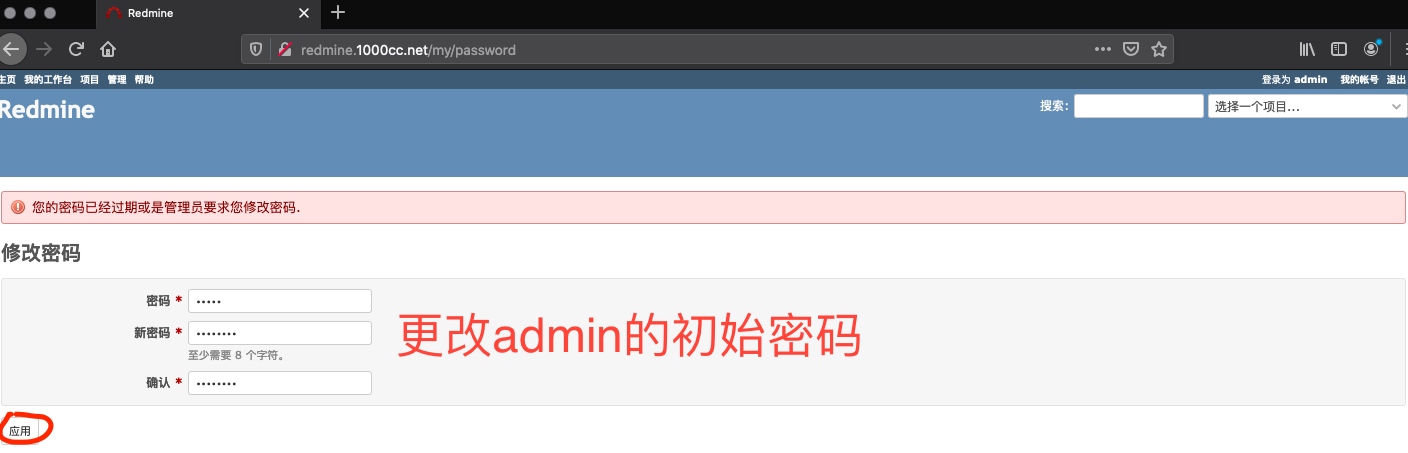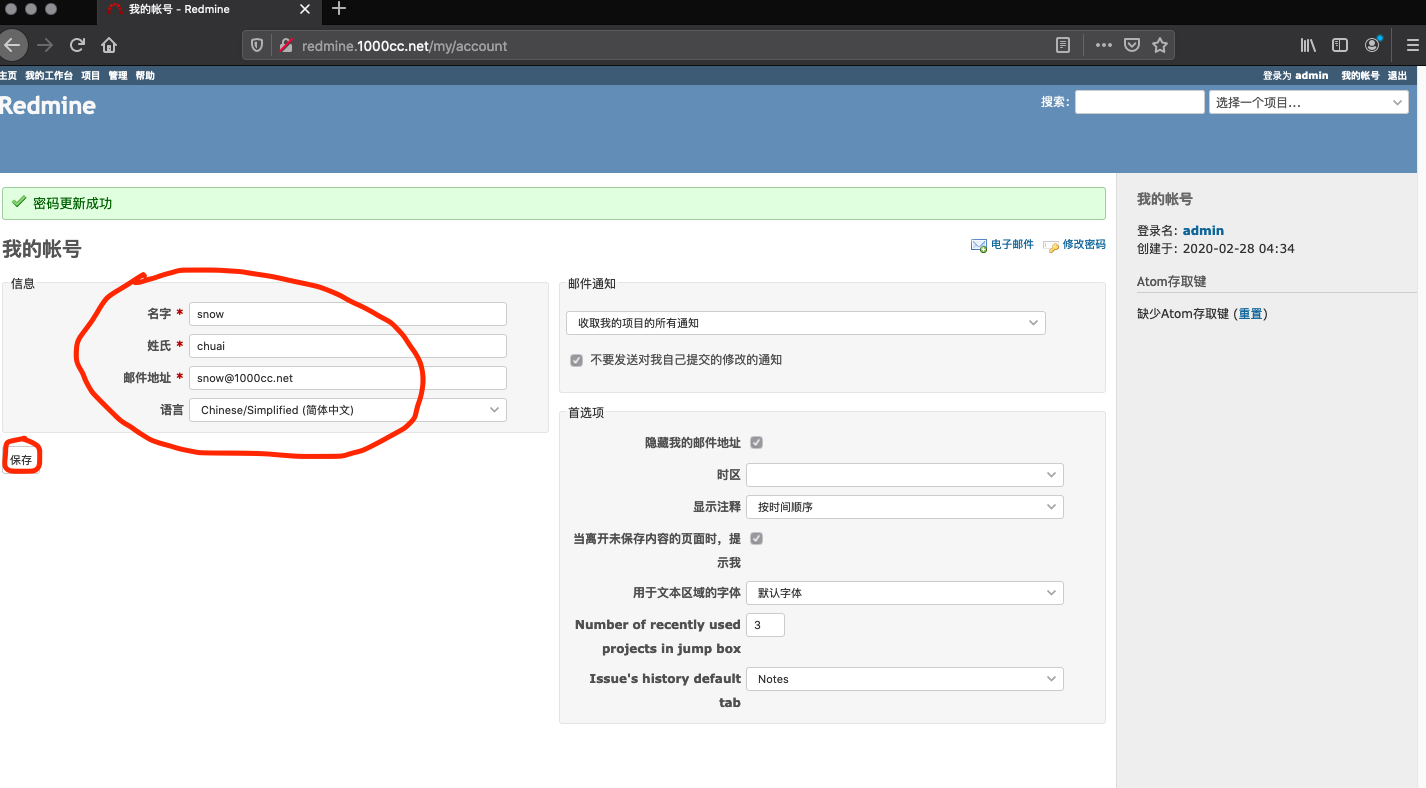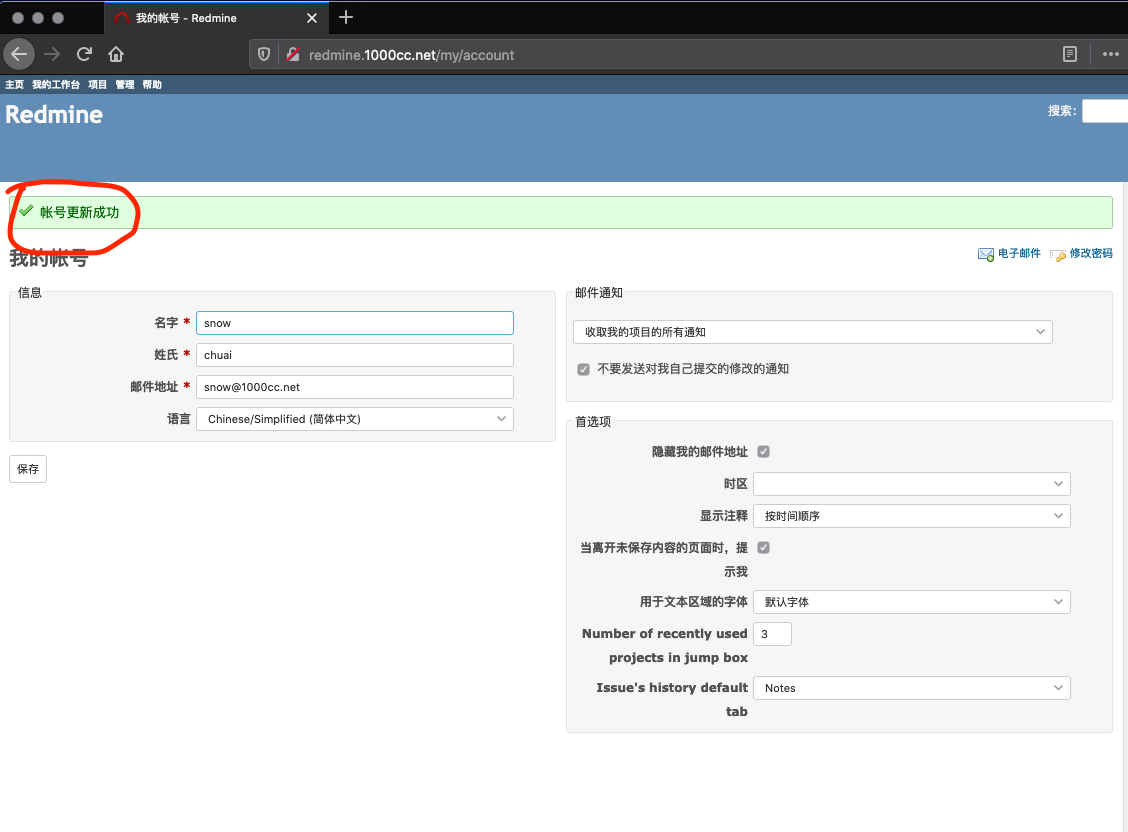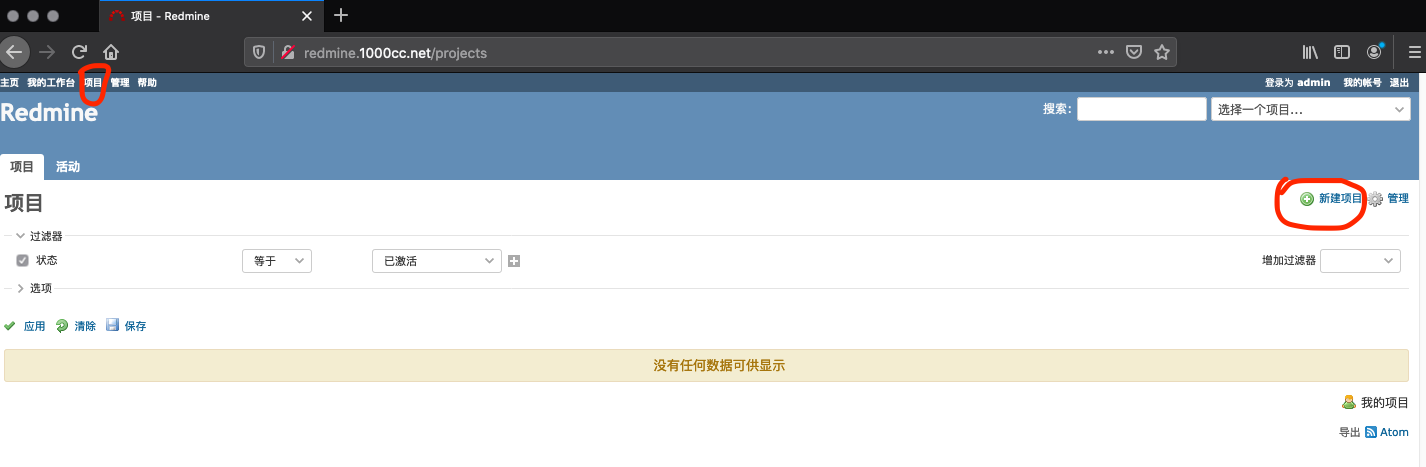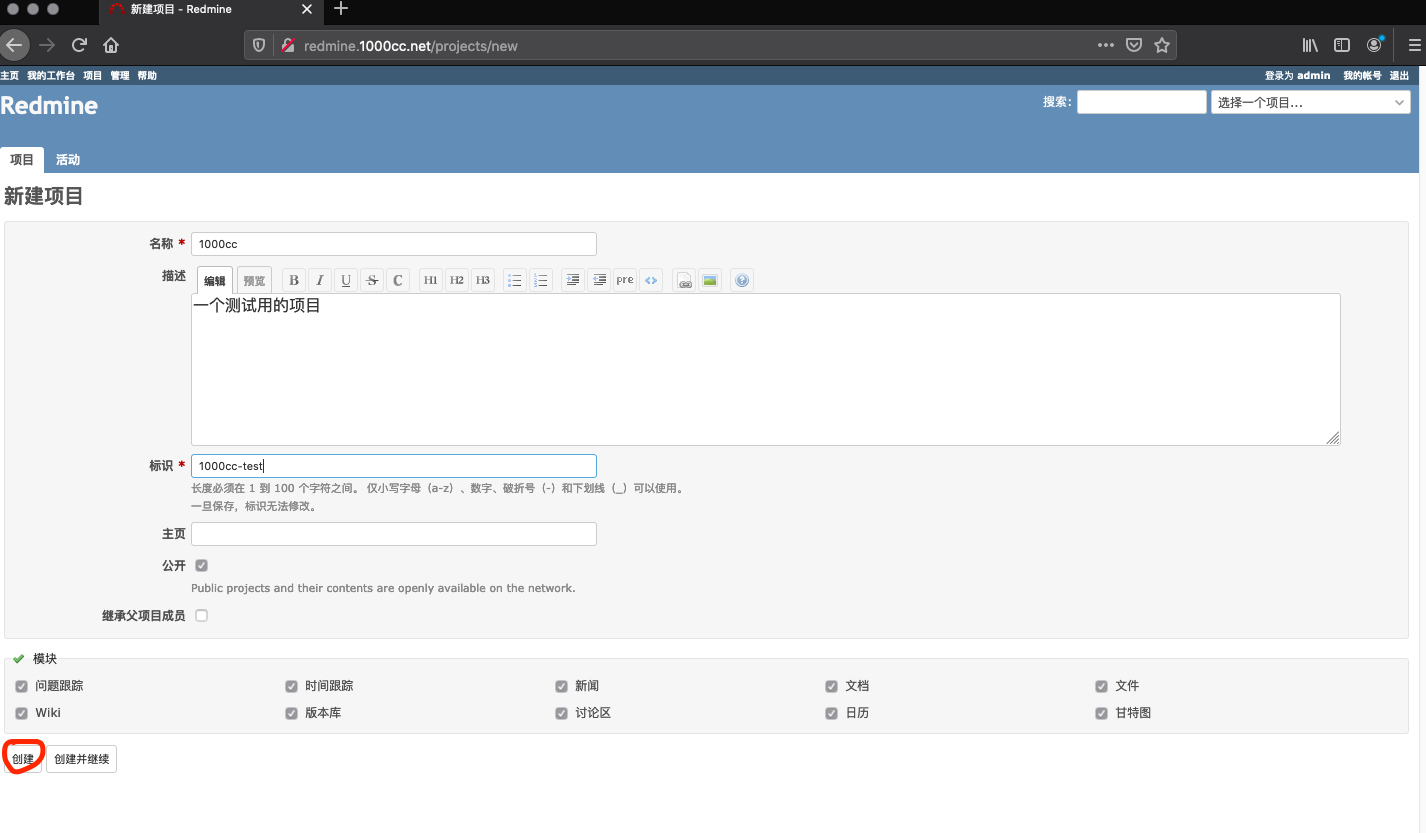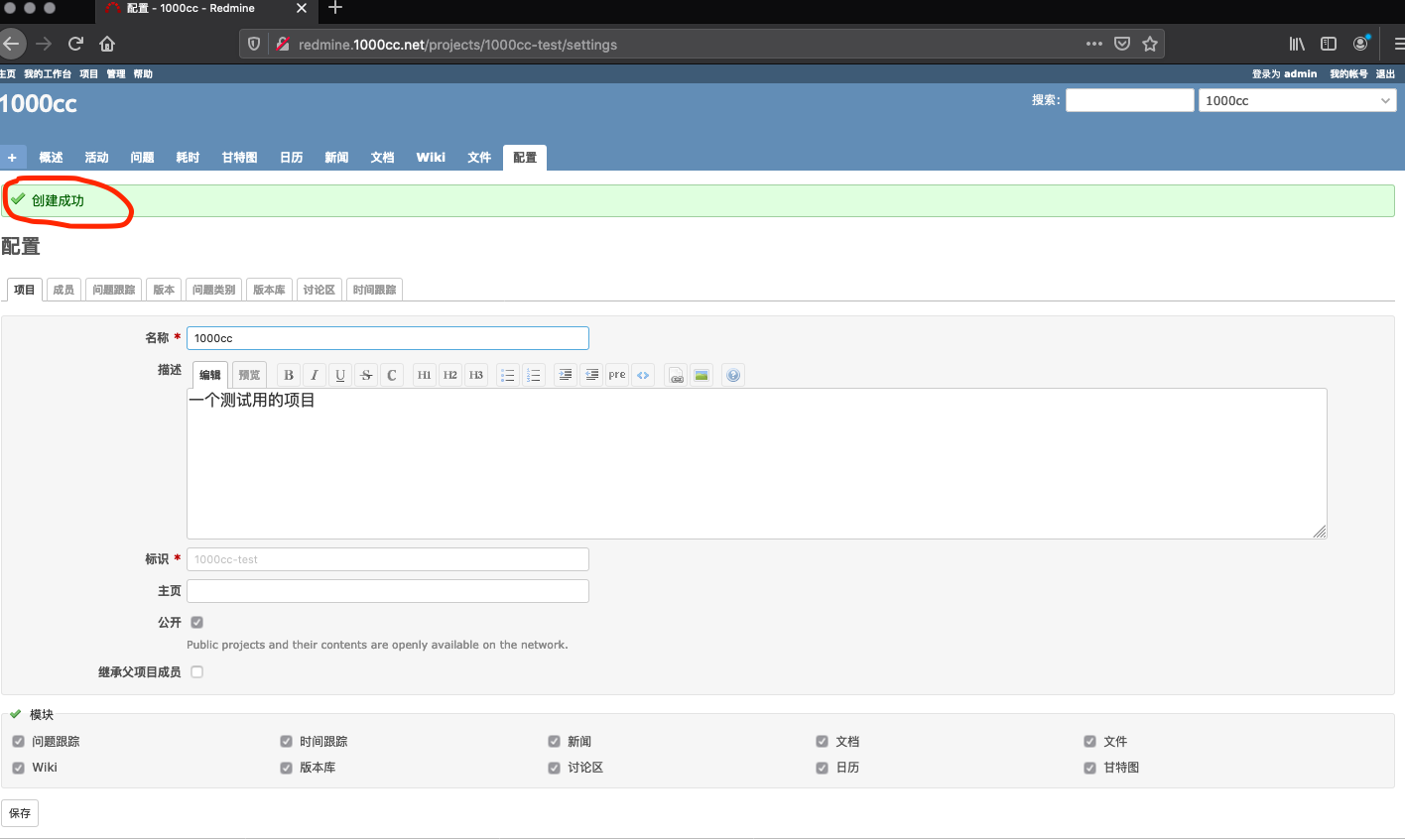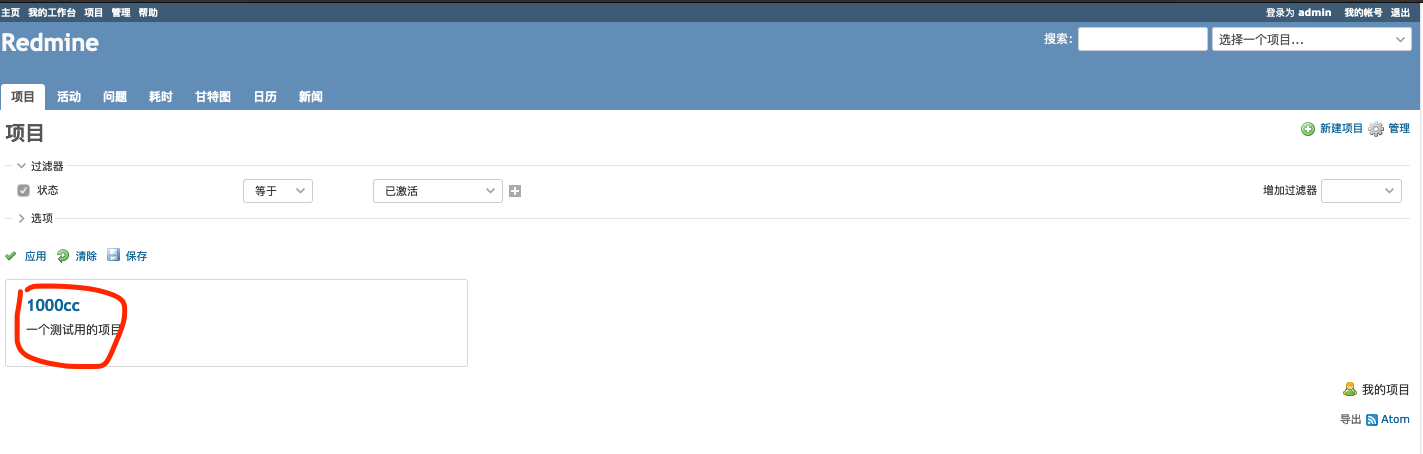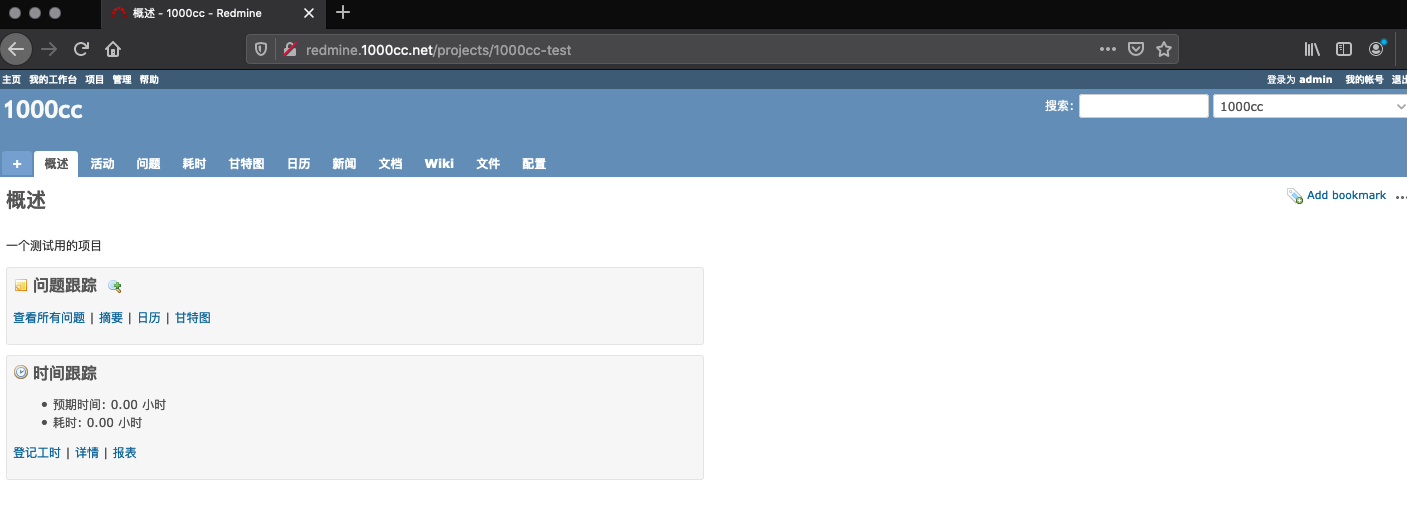1) 安装MariaDB
[root@srv1 ~]# yum install mariadb-server -y
[root@srv1 ~]# vim /etc/my.cnf
# 于[mysqld]最尾部追加如下内容:
character-set-server=utf8
[root@srv1 ~]# systemctl enable --now mariadb
2) 初始化MariaDB
[root@srv1 ~]# mysql_secure_installation
NOTE: RUNNING ALL PARTS OF THIS SCRIPT IS RECOMMENDED FOR ALL MariaDB
SERVERS IN PRODUCTION USE! PLEASE READ EACH STEP CAREFULLY!
In order to log into MariaDB to secure it, we'll need the current
password for the root user. If you've just installed MariaDB, and
you haven't set the root password yet, the password will be blank,
so you should just press enter here.
Enter current password for root (enter for none): # enter
OK, successfully used password, moving on...
Setting the root password ensures that nobody can log into the MariaDB
root user without the proper authorisation.
Set root password? [Y/n] y # 设置root密码
New password:
Re-enter new password:
Password updated successfully!
Reloading privilege tables..
... Success!
By default, a MariaDB installation has an anonymous user, allowing anyone
to log into MariaDB without having to have a user account created for
them. This is intended only for testing, and to make the installation
go a bit smoother. You should remove them before moving into a
production environment.
Remove anonymous users? [Y/n] y # 移除anonymous账户
... Success!
Normally, root should only be allowed to connect from 'localhost'. This
ensures that someone cannot guess at the root password from the network.
Disallow root login remotely? [Y/n] y # 禁用root远程登录
... Success!
By default, MariaDB comes with a database named 'test' that anyone can
access. This is also intended only for testing, and should be removed
before moving into a production environment.
Remove test database and access to it? [Y/n] y # 移除test数据库
- Dropping test database...
... Success!
- Removing privileges on test database...
... Success!
Reloading the privilege tables will ensure that all changes made so far
will take effect immediately.
Reload privilege tables now? [Y/n] y # 重新加载privilege
... Success!
Cleaning up...
All done! If you've completed all of the above steps, your MariaDB
installation should now be secure.
Thanks for using MariaDB!
3) 测试MariaDB连接
[root@srv1 ~]# mysql -u root -p
Enter password: # 输入密码
Welcome to the MariaDB monitor. Commands end with ; or \g.
Your MariaDB connection id is 16
Server version: 10.1.20-MariaDB MariaDB Server
Copyright (c) 2000, 2018, Oracle, MariaDB Corporation Ab and others.
Type 'help;' or '\h' for help. Type '\c' to clear the current input statement.
MariaDB [(none)]> select user,host,password from mysql.user;
+------+-----------+-------------------------------------------+
| user | host | password |
+------+-----------+-------------------------------------------+
| root | localhost | *6BB4837EB74329105EE4568DDA7DC67ED2CA2AD9 |
| root | 127.0.0.1 | *6BB4837EB74329105EE4568DDA7DC67ED2CA2AD9 |
| root | ::1 | *6BB4837EB74329105EE4568DDA7DC67ED2CA2AD9 |
+------+-----------+-------------------------------------------+
3 rows in set (0.00 sec)
MariaDB [(none)]> show databases;
+--------------------+
| Database |
+--------------------+
| information_schema |
| mysql |
| performance_schema |
+--------------------+
3 rows in set (0.00 sec)
MariaDB [(none)]> exit
Bye
[root@srv1 ~]#
4) 防火墙规则设定
[root@srv1 ~]# firewall-cmd --add-service=mysql --permanent
success
[root@srv1 ~]# firewall-cmd --reload
success
5) 创建redmine数据库并设定访问权限
[root@srv1 ~]# mysql -u root -p
Enter password:
Welcome to the MariaDB monitor. Commands end with ; or \g.
Your MariaDB connection id is 12
Server version: 10.1.20-MariaDB MariaDB Server
Copyright (c) 2000, 2016, Oracle, MariaDB Corporation Ab and others.
Type 'help;' or '\h' for help. Type '\c' to clear the current input statement.
MariaDB [(none)]> create database redmine;
Query OK, 1 row affected (0.00 sec)
MariaDB [(none)]> grant all privileges on redmine.* to redmine@'localhost' identified by '123456';
Query OK, 0 rows affected (0.00 sec)
MariaDB [(none)]> grant all privileges on redmine.* to redmine@'%' identified by '123456';
Query OK, 0 rows affected (0.00 sec)
MariaDB [(none)]> flush privileges;
Query OK, 0 rows affected (0.00 sec)
MariaDB [(none)]> exit
Bye
|